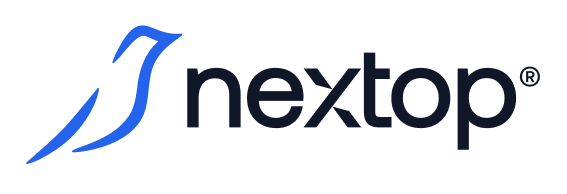Virtual Images Administration Guide
Image Service is an abstraction within the product and is designed to manage virtual machine images.
Image types (Image)
All images can be categorized into the following types:
Type Name | Explanation |
|---|---|
Virtual Disk | An image that is created together with the Virtual Machine (VM) and deleted only together with it. It is also managed only from the VM settings |
Installation Image | An installation image is a file downloaded by an administrator to create and further connect an installation volume with the operating system to the VM. In the upcoming release, the only supported format for the installation image It is important to realize that VM access to such an image is provided only in Read-Only mode. |
Base Image | Base image is created from Bootable Disk for further quick distribution of OS, installed programs, settings, etc. to some "base" VM, the boot image of which is taken as a source for copying. It is important to realize that VM access to such image is provided only in Read-Only mode. |
Entity statuses
Status name | Explanation |
|---|---|
Degraded | The installation image is unavailable for use due to Degraded storage-owner status |
Available | The installation image is available for use and its repository is in good condition. |
Pending | The installation image has been created, but no actual download is currently in progress. |
File unavailable | The image was stored on a repository that has been deleted. It can only be restored by adding this storage back (UUID match). |
All controls and resources are available under the "Images" item in the navigation menu
The main screen is a tabular representation of all images created in the system
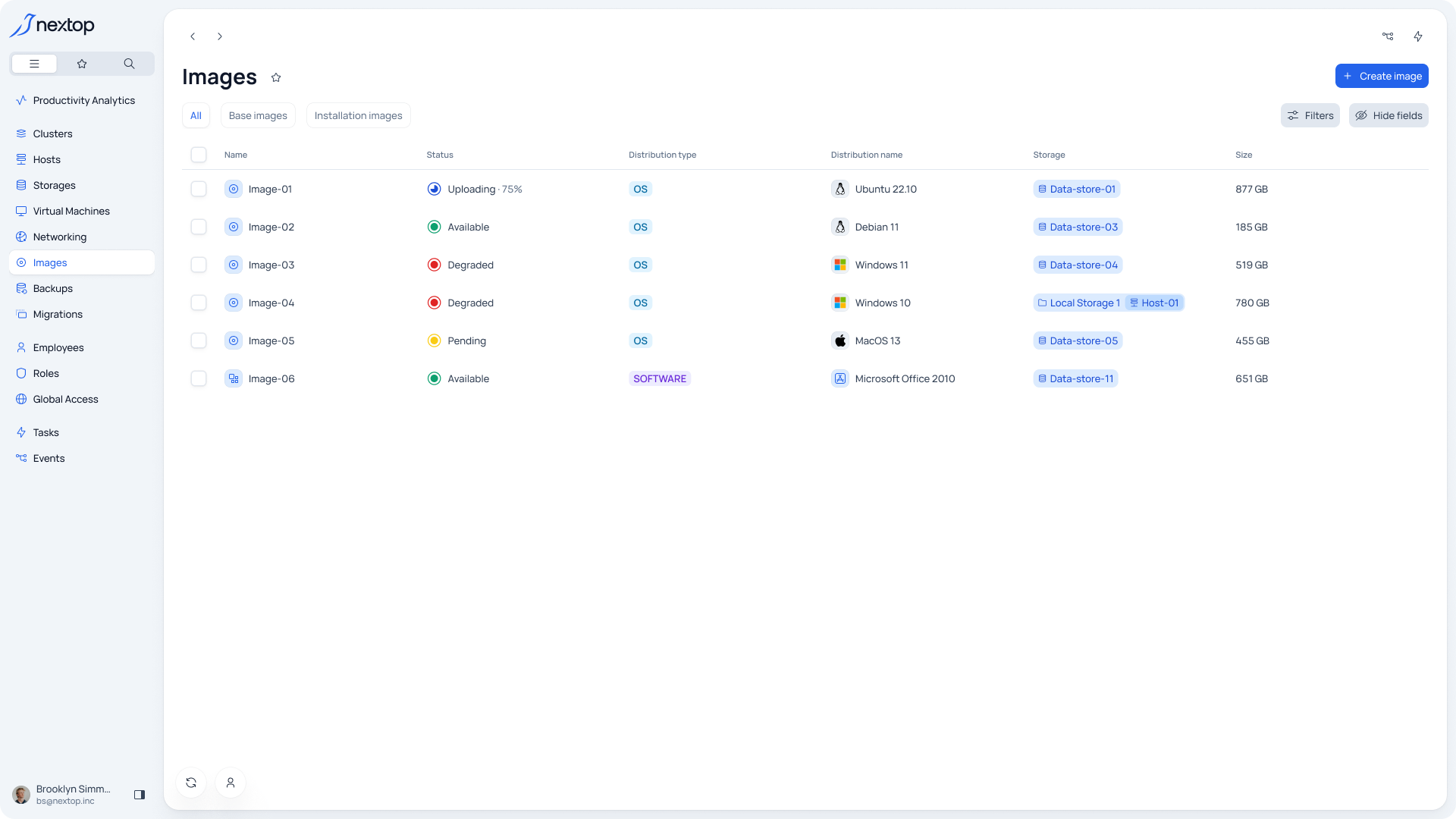
Creating an Installation image
An installation image is created and loaded only by the administrator. When uploading, it is mandatory to select a storage area: Datastore or Local Storage of one of the clusters to which the administrator has access. Then the loaded image can be used for attaching to virtual machines.
To upload a new image, you should click "Create Image". Next, follow the steps
General - here you should specify a name for the image and a note if necessary.
Configuration Installation image
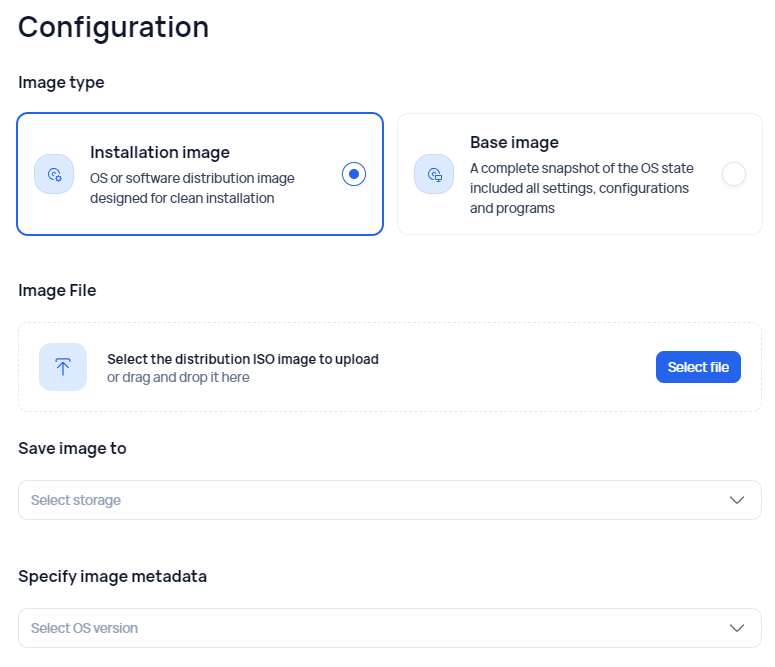
Image file - select the image on the administrator's device to download it to the system
Save image to - you need to select the type and storage where the image will be created
Specify image metadata - You can select a specific OS from the available list to tighten the minimum system requirements and simplify filtering in the future. Also, when selecting another OS, you can set the requirements yourself.
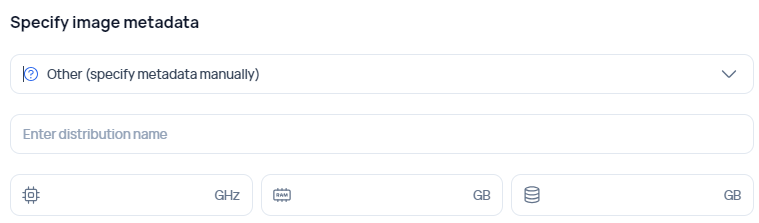
Summary - Summarizes all the above items
Creating base image
The base image is a copy of the Bootable Disk image of the previously created VM.
To create a new image you should press "Create Image". Next by steps
General - here you should specify a name for the image and a note if necessary.
Configuration base image

Save image to - you should select the type and storage where the image will be created
Create image from - select the virtual machine from which the image should be created. The virtual machine must be shut down to create the image.
Summary - summarizes the filling in of all the above items
Managing access rights for the image
To add a new user you should select the "Provide access" button. And then select the user/group and set of permissions. You can read more Granting local access to the resource
To change the rights, you should hover over the required item in the table and select "Show Security Policy".
To delete permissions, hover over the required item in the table, open the additional menu and select "Delete".
Deleting an image
To delete an image, point to the required item in the table, open the additional menu and select "Delete".
Deleting an Installation Image is allowed if:
The image is not bound to any VM at the moment of deletion.
The image has the statuses:
Available
Pending
Uploading but only if uploading is performed from the same device, otherwise deletion is prohibited.