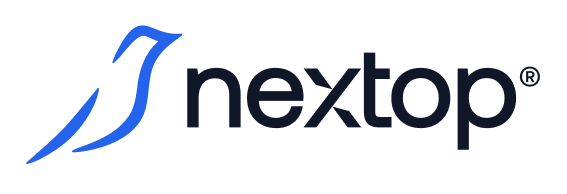Creating a user
To create a new user account on the system, you must have the create_user privilege.
Before a user can use system resources, their local account must be created by an administrator in the system database.
Users in AirCloud are identified by e-mail address, so an error will be displayed if you try to create an account using an e-mail already registered in the system.
The user creation process consists of the following steps:

1. Initiating the creation of a new user. This can be done using the global creation menu, which is accessed by clicking the "Create" button from any screen on the system, or by clicking the "Add new users" button located on the Users screen with a list of already authenticated AirCloud users.
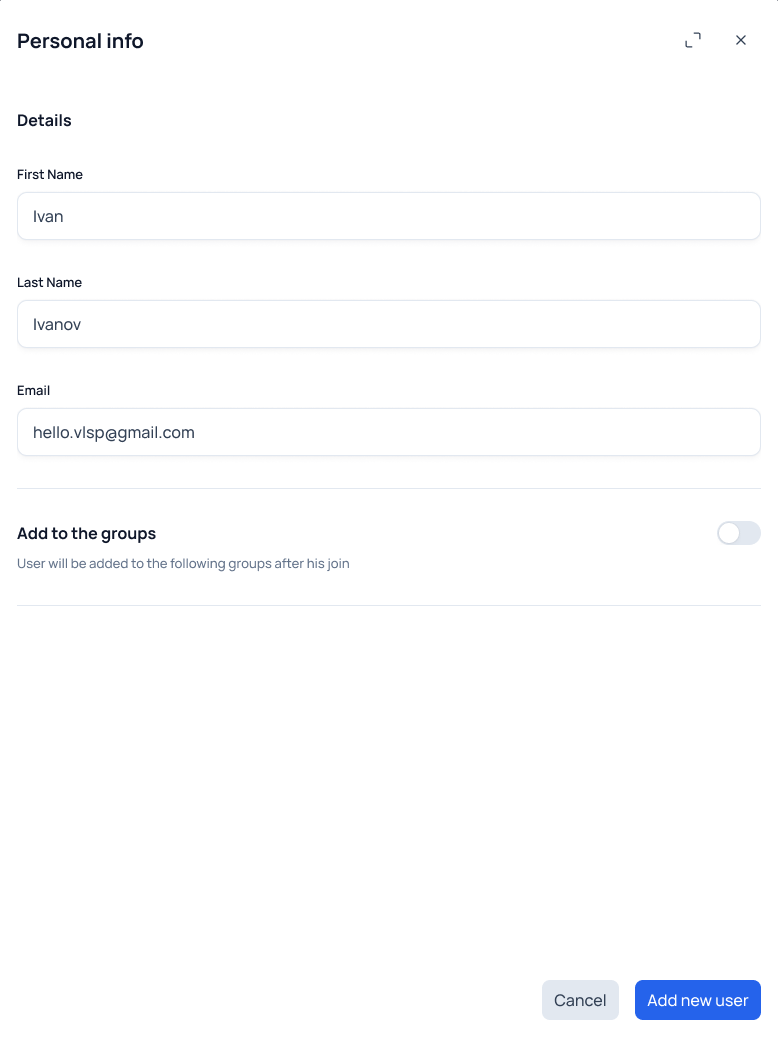
2. In the resulting window for creating a new Personal info user, you must fill in the mandatory fields First name, Last name, Email.
The first name and last name specified by the administrator during account creation are not allowed to be edited by the user - this can be done only through the administrator who has the corresponding permission.
3. Specify whether the new user should be added to a group that was created earlier in the system (the "Add to the groups" switch). You can add the user to several groups at once by specifying their names in the search line.
4. Saving the entered data about the new user in the system and creating a new user by pressing the "Addnew user" button.
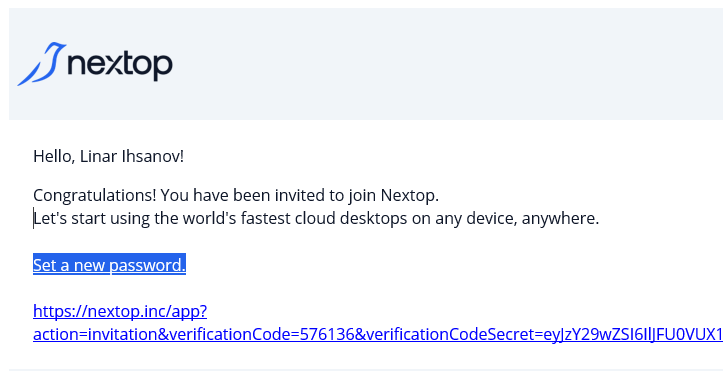
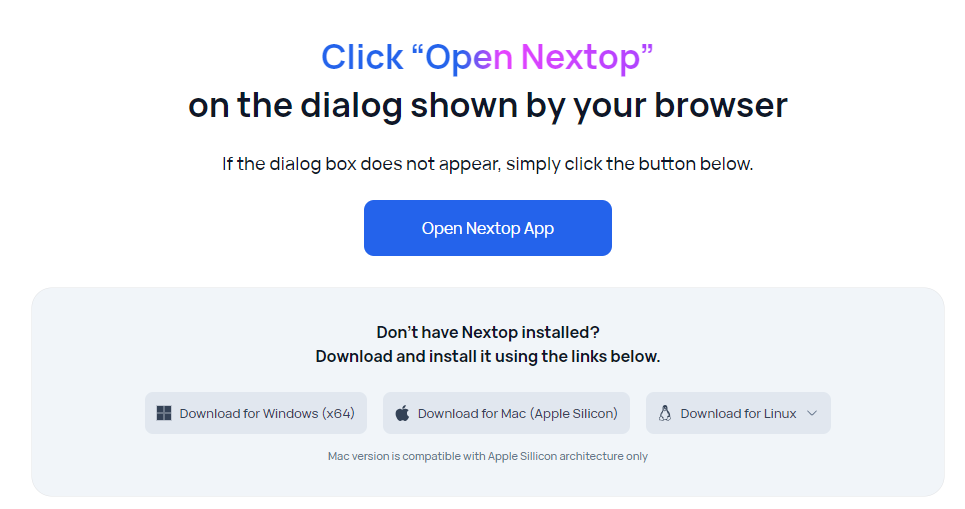
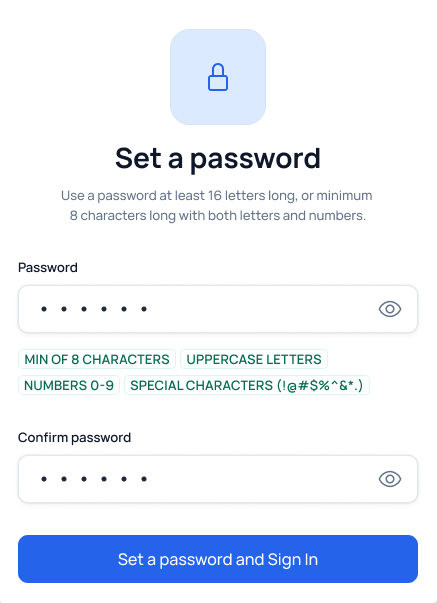
As a result of successful completion of the process of creating a new user, he/she will receive an email with a link to confirm the validity of the email address, which was specified by the AirCloud administrator.
Upon clicking on the "Set a newpassword" button in the email, the user will be presented with a web site with the option to download and/or navigate to the application toseta password.
After entering a password that meets AirCloud security requirements and clicking the "Set a password and Sign in" button, the system will verify the user's email address. The successful result of this procedure is that the status of the e-mail address associated with the user account will change from Pending to Confirmed.
The validity of the link contained in the e-mail is limited. If an attempt is made to proceed to password setting after this time period has expired, an error message will be displayed to the user asking them to contact an administrator.
After the first successful authorization of a new user in the system, he/she will be automatically added to the groups specified when creating his/her account ("Add to the groups").