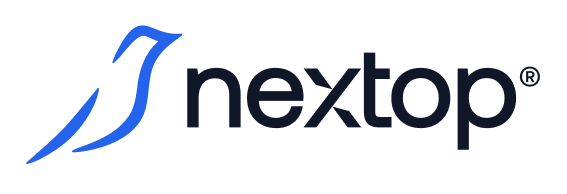Group of users
AirCloud allows you to grant access to its resources personally to each user whose account is created in the system, or in bulk to a group of users if you need to grant identical access rights to multiple users.
Using User Groups in AirCloud
Group role assignment simplifies the process of managing and granting AirCloud access to users and allows you to do so with minimal time on the part of administrators and privileged role users.
It is good practice to favor the use of group role assignments over granting personal permissions to a user. This allows for transparency and understanding of resource access policies, especially in organizations with a large population of potential system users.
For example, your company has hired a group of people to perform a specific set of functions using AirCloud resources-let's say operator functions for the courier department. Instead of assigning the appropriate role to each of the operators individually, the system administrator can create a user group called "Operators" and assign the group a role that allows them to create and process customer requests and orders. When new operators are additionally hired into the company's staff, all the administrator needs to do is to create accounts for the new users and add them to the "Operators" group, after which they will be indirectly assigned all the roles required to work with the system.
User participation in several groups
A user can be a member of multiple groups at the same time. In this case, his total AirCloud permissions are determined by the principle of additivity - the value of his total permissions in the system is equal to the sum of his permissions defined for him personally and within each of the groups he is a member of.
For example, user "Y" has the personal role "Editor" on resource "X" and the group role "Reader" on the same resource. His aggregate permissions on resource "X" will correspond to a common set of permissions for the roles "Editor" and "Reader".
When deleting a specific role from a group of users, the corresponding access will be revoked for all members of the group, i.e. it is not possible to delete a role from individual members of the group.
To remove a role from an individual user in a group, you must remove that user from the group.
What happens to personal permissions after a user is added to a group?
All personal permissions of a user to use the system resources are retained both after the user joins the group and after the user is removed from the group.
For example, user "Y" had the personal role "Editor" on resource "X" and was added to the group of users, for which the identical role "Editor" on resource "X" was assigned. After that, the system administrator deleted the group role "Editor" for all users of the group. The personal role "Editor" of the user "Y" is retained by the user and he can further have access to the resource "X".
At the system level, when a permission is assigned to a group of users, a record of the assigned role is created for each user member of the group. When a member user of a group has an identical personal permission, the system does not merge identical role records, but stores these records independently.
Managing AirCloud User Groups
When creating a group, an administrator can do one of the following:
create an "empty" group and then add users to it;
create a group by selecting users and groups already existing in the system.
To learn more about creating groups, see "Creating a user group".
Only an AirCloud administrator can make a user a member of a group - it is not possible to initiate the group membership process or add a user to a group by himself/herself.
For more information about editing groups - see "Editing a user group".
A user group can be deleted. Deletion results in:
all roles that the deleted group had are deleted;
the accounts of all users who were members of the deleted group remain in the system with all the personal privileges assigned to them.
After configuring the composition of the user group, you should go to the Roles and Accesses Management section and configure roles for the group. For more details, see "Privileges and Roles".