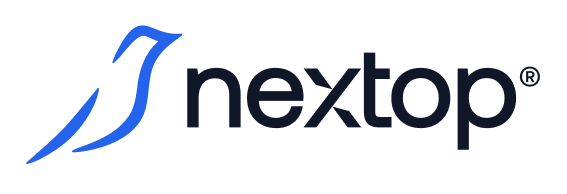Backups Administration Guide
Section Entity Types
Name | Explanation |
|---|---|
Backup Job (BJ) | A Backup Job (BJ) is a regular backup rule created by an administrator, which includes a launch schedule and the composition of VMs that participate in the backup. It has the status of the last execution |
Restore Job (RJ) | A Restore Job (RJ) is a one-time event of restoring an arbitrary set of VMs. Like a Backup Job, it generates a set of independent UserTasks for each VM involved in the restoration |
Backup Checkpoint | A Backup Checkpoint is the result of the work generated by a BJ, namely a backup copy of a single VM. It has the creation time and associated backup files. |
Section entity statuses
Backup Checkpoint statuses
Status name | Explanation |
|---|---|
Degraded |
|
Available | The Backup Checkpoint is available for use and its storage is in Healthy or Partially Unhealthy statuses. |
Backup Job and Restore Job launch status
The launch status of BJ/RJ is formed from the results of the launch of the independent set of tasks they generate.
Status name | Explanation |
|---|---|
Completed | The completion statuses of all generated tasks are equal to Success. |
In progress (55%) | At least one of the generated tasks has a status equal to Pending, Queued, Deferred, Running. The progress value in % is the proportion of completed tasks out of the total number created, namely those with statuses from Success, Rejected, Failed, Fatal Failed, Cancelled. |
Partially Completed (5/10) | The completion status of at least one generated task is equal to Success, the rest are Rejected, Failed, Fatal Failed, Cancelled. dditionally, it is displayed how many out of the total number of tasks were completed successfully. |
Failed | The completion status of all generated tasks is Rejected, Failed, Fatal Failed, Cancelled. |
Backup Jobs
Available in the Backups section. It is a table view listing all the created backup rules. In addition to the context menu common to the entire application, for backup job entities, there is an option to start out of schedule by pressing a button. ![]()
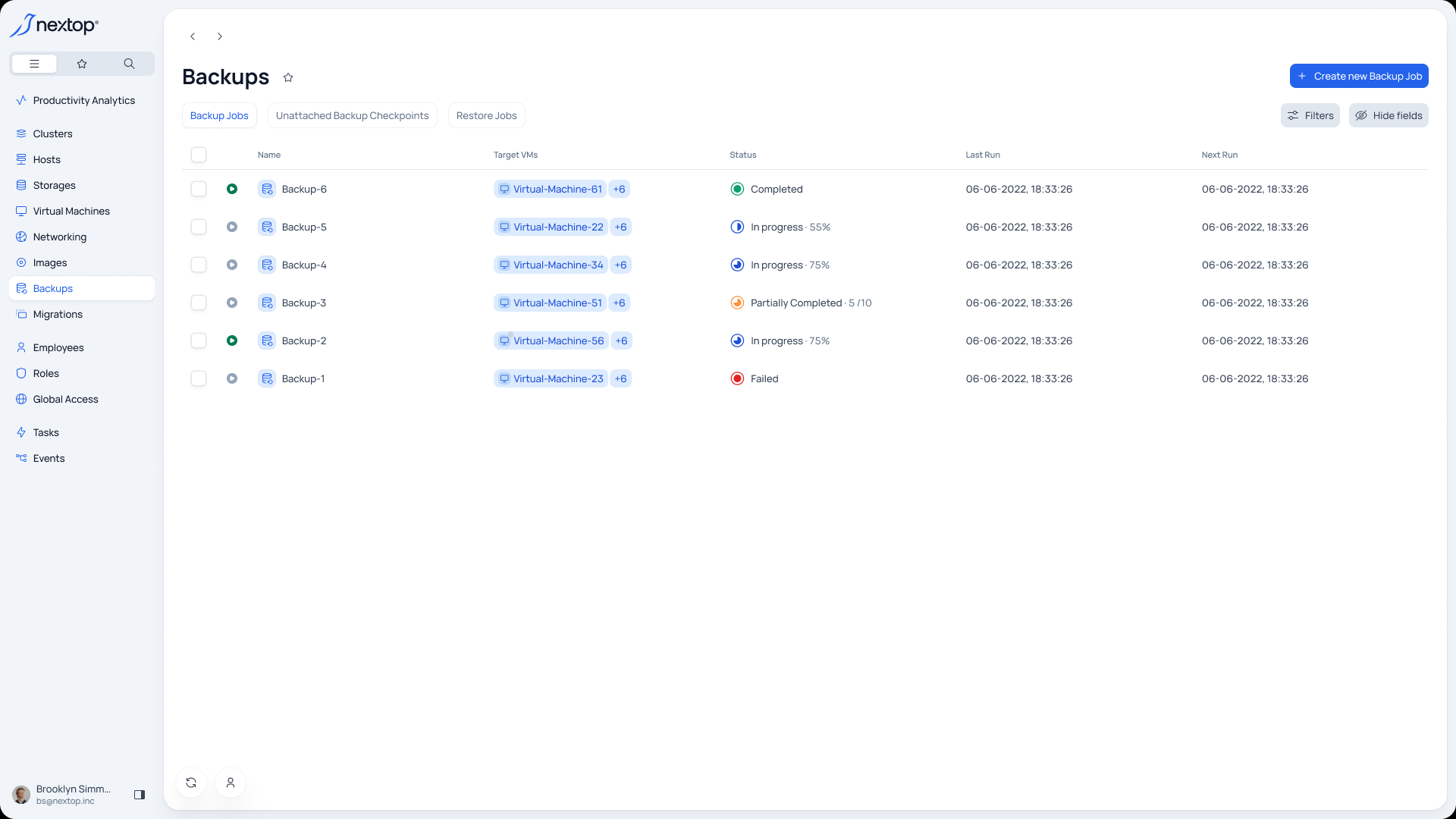
Backup Jobs creation
To create it, you need to go to the “Backups” tab and press the “Create new Backup Job” button. Then follow the steps:
General - here you need to set a name for the rule and a note if necessary. Also, the status “active/inactive” is indicated. When it is switched, the launch schedule is ignored and the tasks for creating backups are not performed.
Configuration:
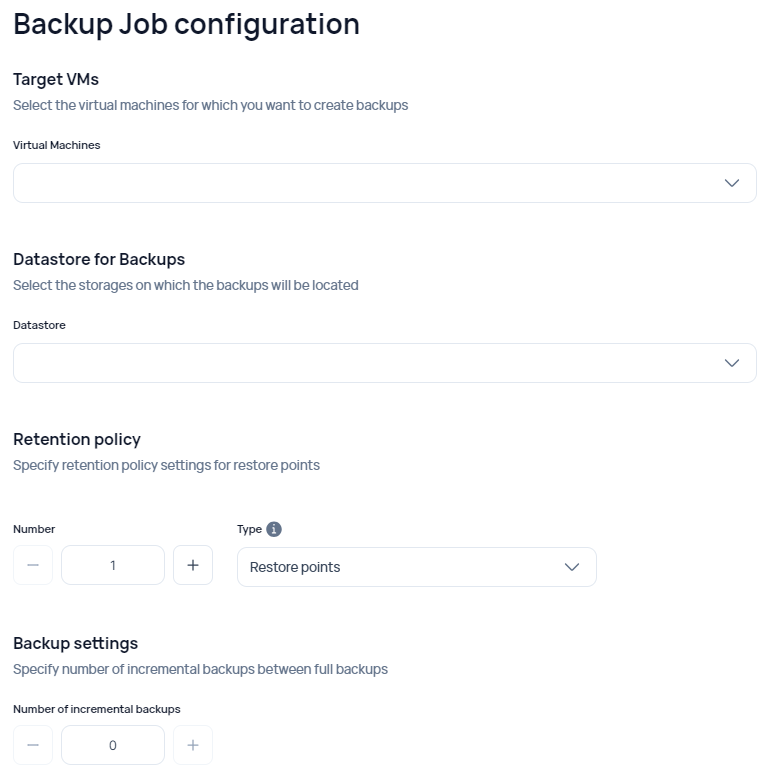
Target VMs - VMs that will participate in the backup.
Restrictions:
A VM cannot participate in multiple BJs.
VMs are available for selection with any status, however, when BJ starts, only VMs with statuses Running, Starting, Stopping, Stopped will be copied.
Datastore for Backups - the storage on which the backup will be performed.
Retention Policy (Number) - How many copies (or how many days) to keep the copies.
Retention Policy (type) - type of calculation: by days or by the number of copies.
Number of incremental backups - The number of incremental copies
Backup Schedule - Backup schedule
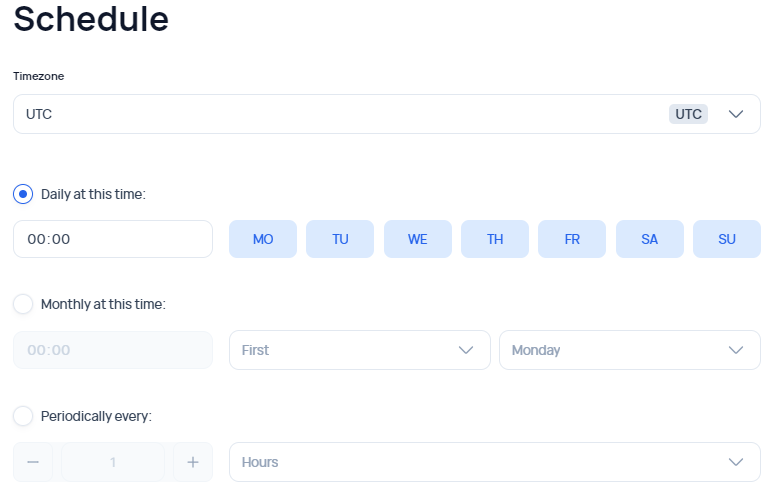
Summary – Completing all of the above-listed points is essential for the summary.
Managing access rights for BJ
To add a new user, you need to select the "Provide access" button. Then choose the user/group and set of rights. You can read more at the provided documentation link. Global access to system resources
To change rights, hover over the required element in the table and select the edit icon.
To delete rights, hover over the required element in the table, expand the additional menu, and select "Delete".
Removing Backup Jobs
To delete a BJ, hover over the required element in the table, expand the additional menu, and select “Delete”.
After deletion, all created backup checkpoints within the deleted BJ will be moved to the unattached backup checkpoint section.
Unnatached Backup Checkpoints
Available in the Backups section, under the Unattached Backup Checkpoints tab. It is a table view listing all the backup checkpoints created in the system that are not attached to any rules. For this entity, only deletion is available, similar to any other resource.
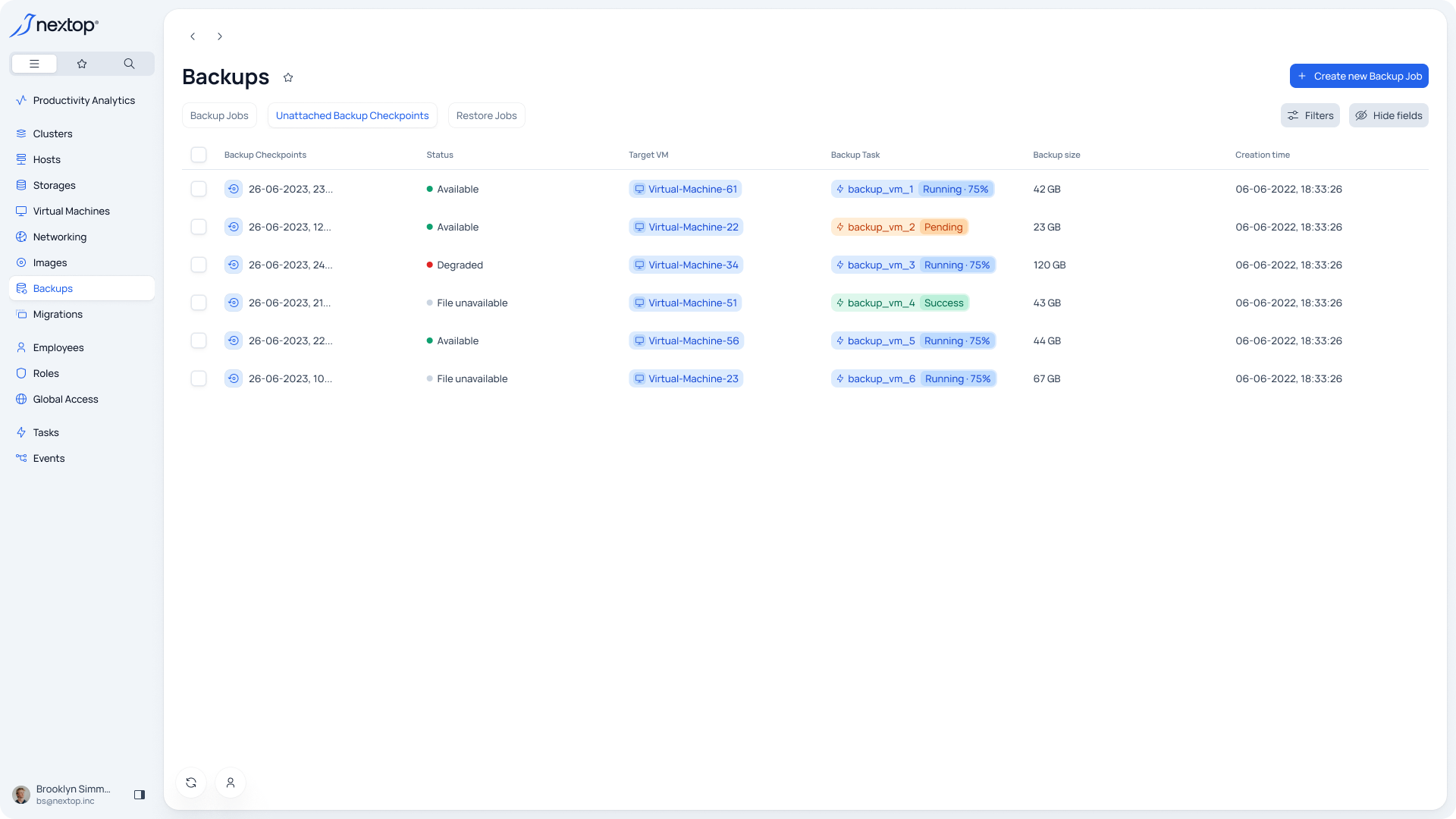
Restore jobs
Available in the Backups section, under the Restore jobs tab. It is a table view listing all the restore jobs created in the system.
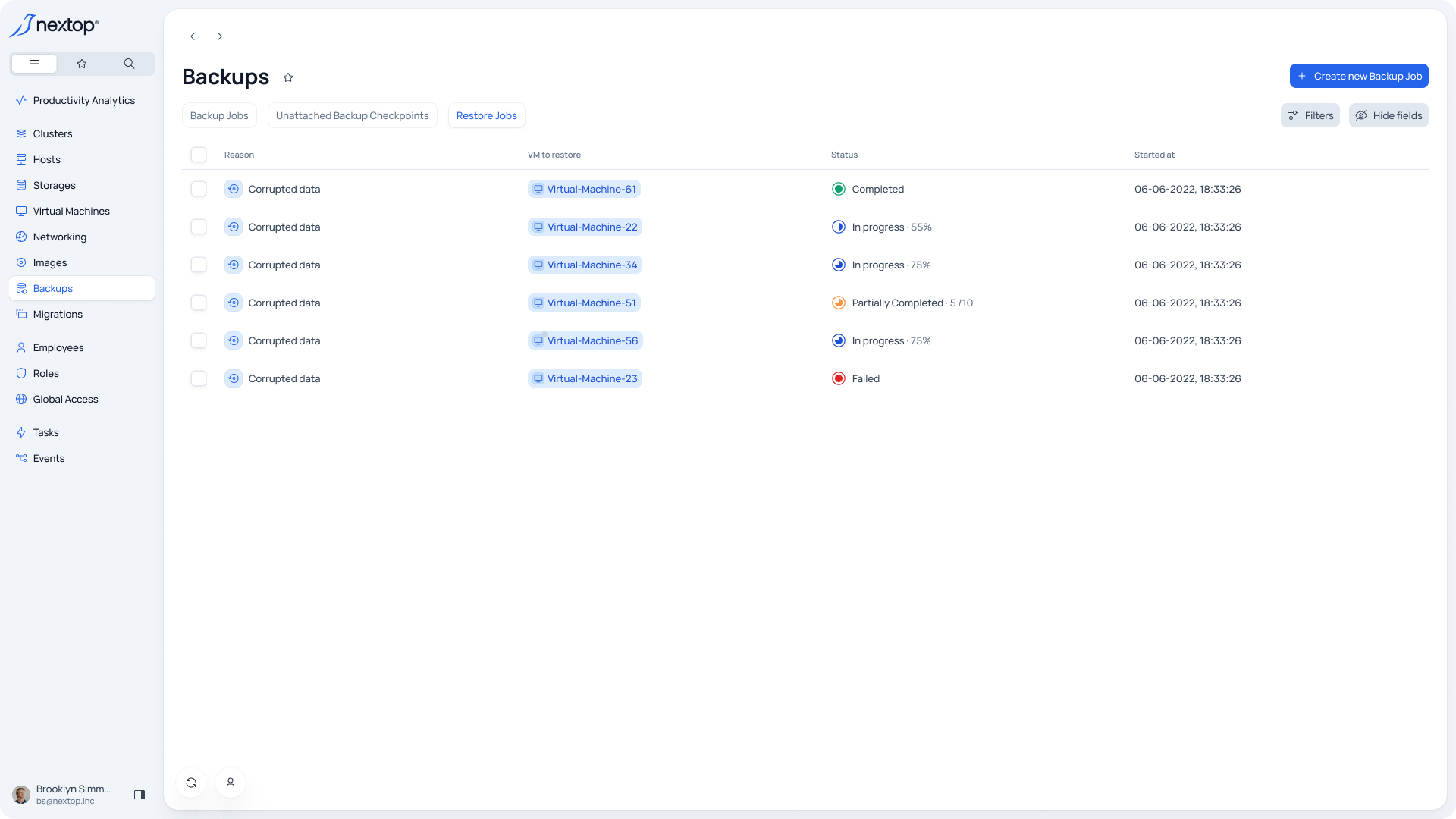
Creating Restore Jobs
The restoration procedure involves creating a “Restore job” entity within the system. To do this, you need to go to the “Backups” tab, the “Restore job” tab, and press the “Initiate Restore Job” button.
General
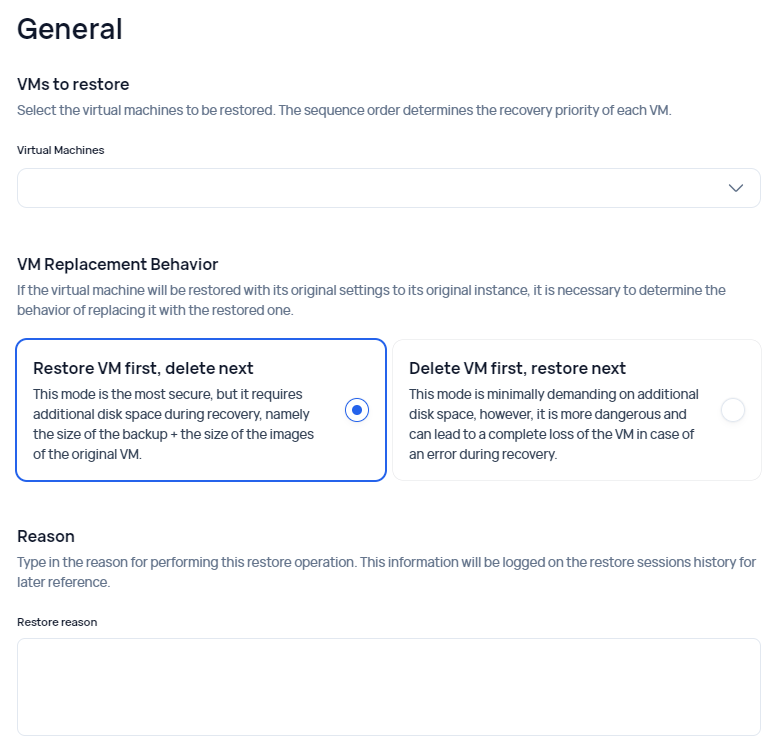
Virtual Machines - a list of VMs that need to be restored. Only existing VMs in the system with the status Stopped и Degraded are available for selection.
VM Replacement Behavior – the type of restoration. It includes 2 points:
Restore VM first, delete next - takes up more disk space but is safer. First, it tries to restore the VM by creating a new one, and then deletes the “old” VM.
Delete VM first, restore next - saves disk space but there are risks. First, it deletes the VM to be restored, and then performs the restoration.
Reason - The reason for starting the restoration procedure.
Restore configuration - essentially repeats the settings as when creating a virtual machine. Virtual Machines Administration Guide
Backup Checkpoint – the date and time of the copy from the list of backup copies of this VM.
Make a copy – Whether to keep the VM being restored. Essentially creates a new VM from the backup copy when enabled.
Owner - The name of the user who will be assigned as the owner of the VM.
Target Cluster - the cluster to which the restoration will occur.
Target Host - the host to which the restored VM will be bound.
Virtual Disks - configuration of the virtual disks of the VM contained in the backup copy.
CPU Guaranteed / Maximal – Guaranteed and maximum CPU cores for the VM.
RAM Guaranteed / Maximal – guaranteed and maximum RAM for the VM.
Networking - settings of the VM’s network ports.