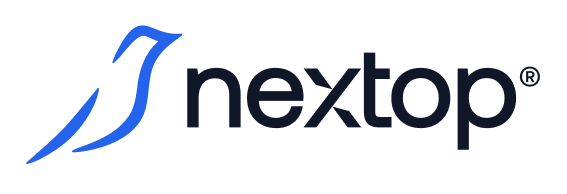Creating a user group
To create a group of users, you must have the create_group privilege.
Users whose local accounts are authenticated to AirCloud can be organized into groups. A single user can be a member of more than one group. A group cannot be "empty" and must consist of at least one user.
The system will not allow a group to be created without users, and will automatically delete a group that has no users left as a result of deleting the accounts of all users who were members of that group.
You can create a user group in two ways:
- creating a group from the Groups page;
creating a group from the Users page.
The difference between these methods is in the order of actions and the convenience of searching for users to be combined into a group - in the first case, you first initiate the creation of a group, after which you search for users on the group creation screen in the search bar; in the second case, you select the necessary users in the list, then initiate the creation of a user group from them.
Only users can be united into a group. You cannot merge existing AirCloud groups into a new group.
The process of creating a new group by adding the Groups page consists of the following steps:
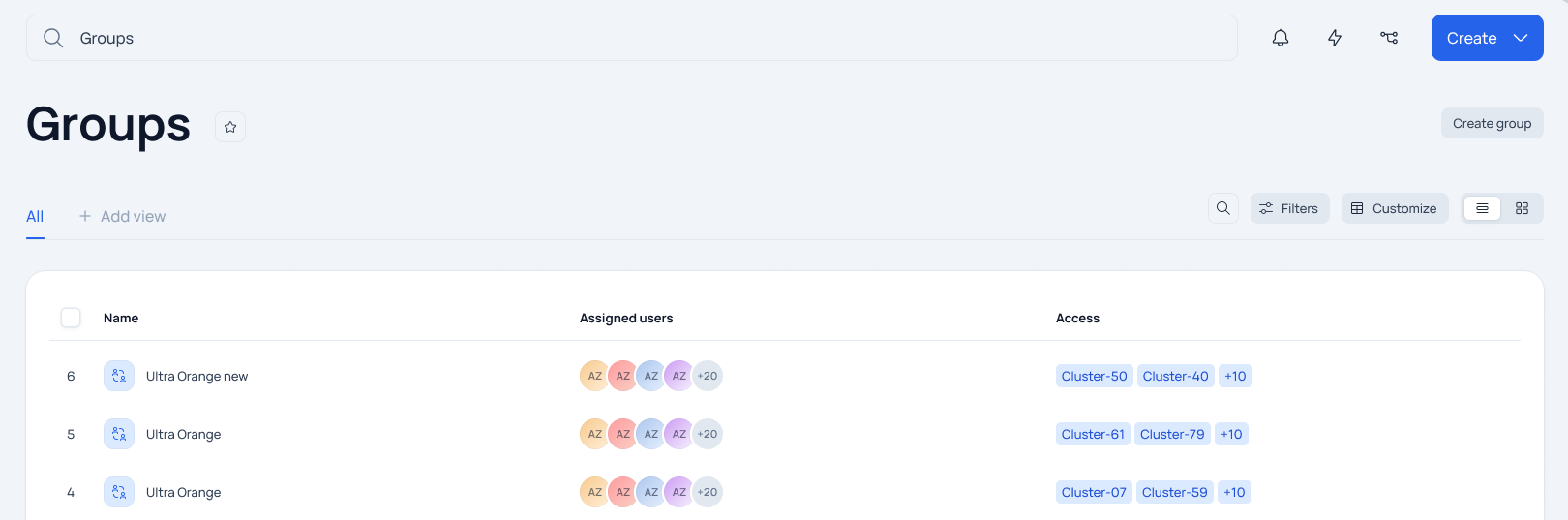
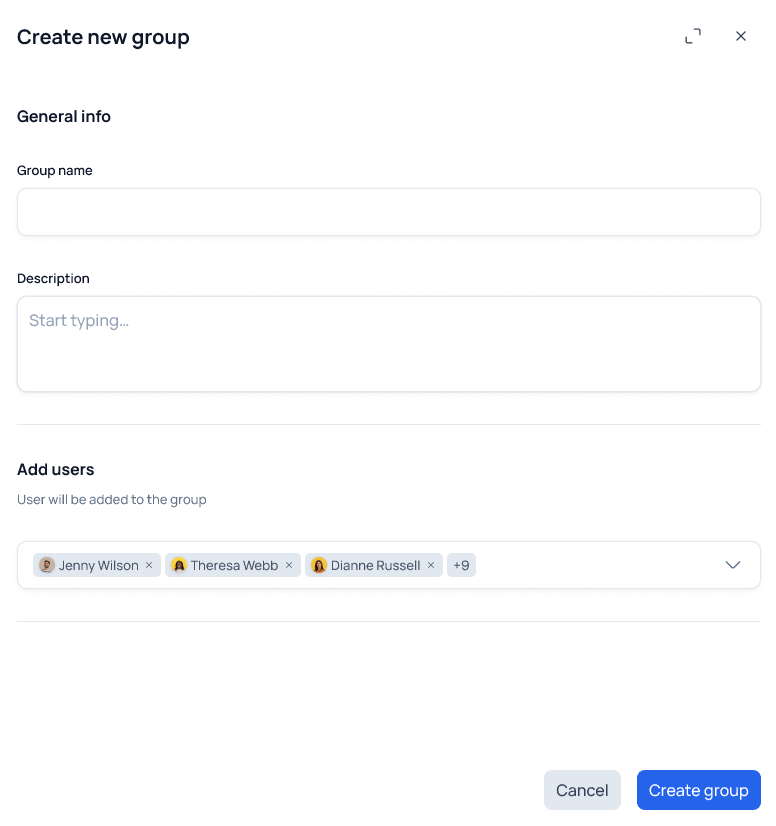
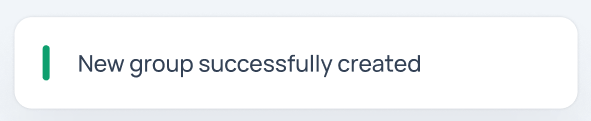
1. Initiating the creation of a group. This can be done using the global creation menu, which can be accessed by clicking the "Create" button from any screen on the system or by clicking the "Create group" button located on the Groups screen with a list of existing groups in AirCloud.
2. In the Create new group window that appears, you must fill in the parameters of the General info section for the new group: the name of the group and, if necessary, a brief description of it, as well as specify the users to be added to the new group(Add users).
The group name must be unique within the deployed system solution (AirCloud domain).
3. Confirm the group creation by clicking the "Creategroup" button - the creation screen will be closed and the system will display a notification that a new group has been created.
The process of creating a new group from the list of selected users consists of the following steps:
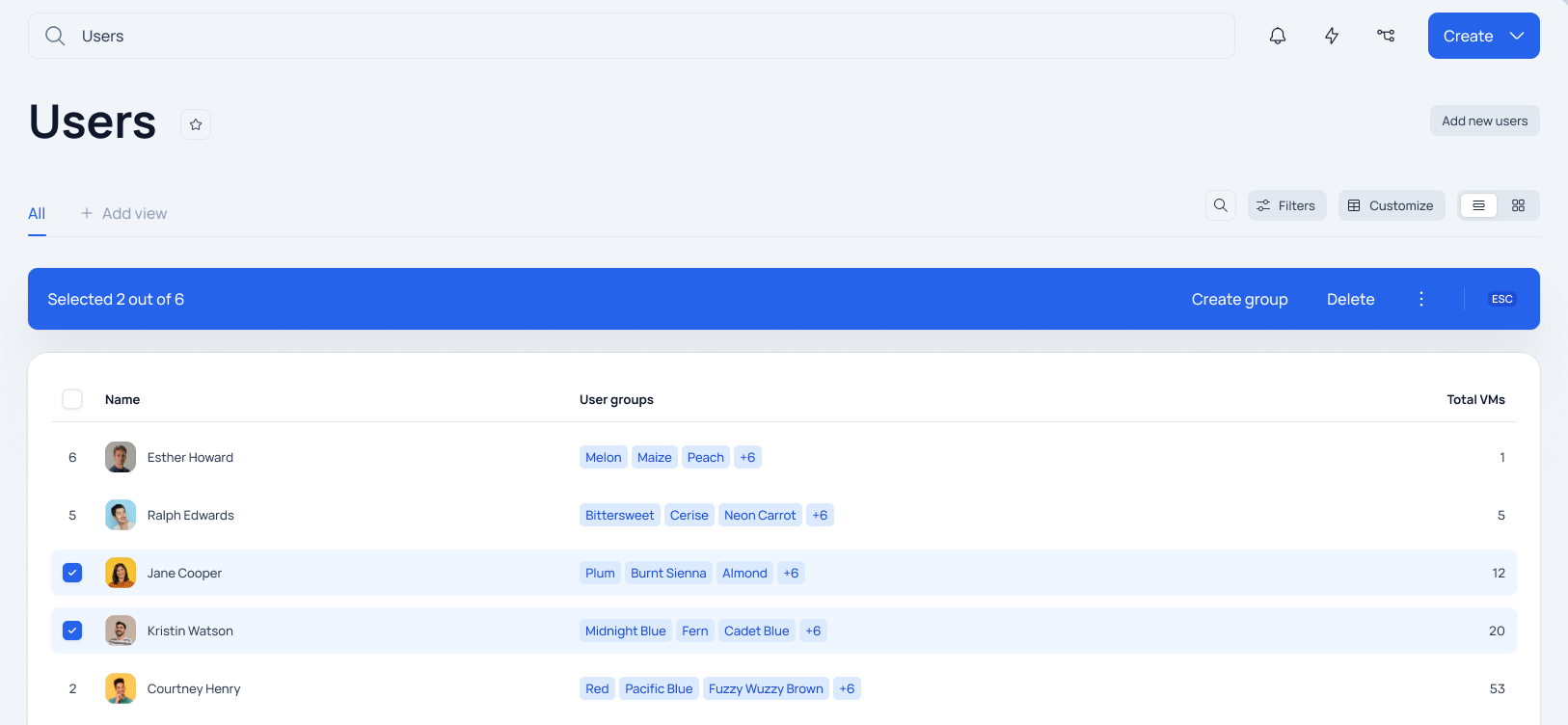
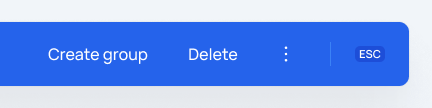
1. Navigating to the screen with the list of users in the Users system.
2. On the Users screen with the list of users authenticated in the system, select the users to be united into a group using the checkboxes and click the "Creategroup" button in the command bar that appears.
3. The process of creating a group is identical to the one described above (see starting from step 2).
The Create new group screen allows you to add and remove users who were highlighted on the Users screen before the group creation was initiated from the list to be added to the group.