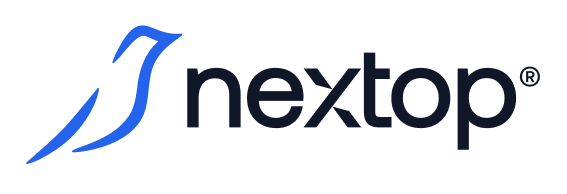Hosts Administration Guide
The Host service is the foundation of the entire Nextop. The service’s name is dedicated to one of its entities – the Host. In the logic of Nextop, a Host is a certain server in the Nextop cluster that launches Nextop components and users’ virtual machines.
The distinctive philosophy of the Host Service.
Every Host must always be ready to launch any virtual machine of the cluster, provided CPU and RAM are available. For this purpose, the Central Server maintains all cluster hosts in an up-to-date state, according to the entities associated with this cluster in Nextop. Examples include DHCP Pools, Datastores, Internal Adapters, etc.
It is represented by a tabular view listing all the servers created in the system.

Entity statuses:
Connected – the host is available to the central server;
Degraded – the host is not available to the central server.
Servers in the Degraded status are not used by virtual machines. In the event of activating the HA (High Availability) feature in the cluster, at the moment the host transitions from Connected to Degraded status, all enabled virtual machines are launched on another server of the cluster.
Creation
To create hosts in the cluster, the following requirement must be met:
In the cluster, an Internal Adapter must be specified for each of the system services, with at least one Uplink present in the Teaming settings. Otherwise, this may lead to a lack of connection for system services and incorrect operation of the system.
For more details about networks -Networking Administration Guide
To add a new server, you need to select the "Add new Host" button. Then follow the steps:
General - here you need to assign a name for the cluster and a note if necessary. You can also specify that this server will be used for the Central Server.
Configuration
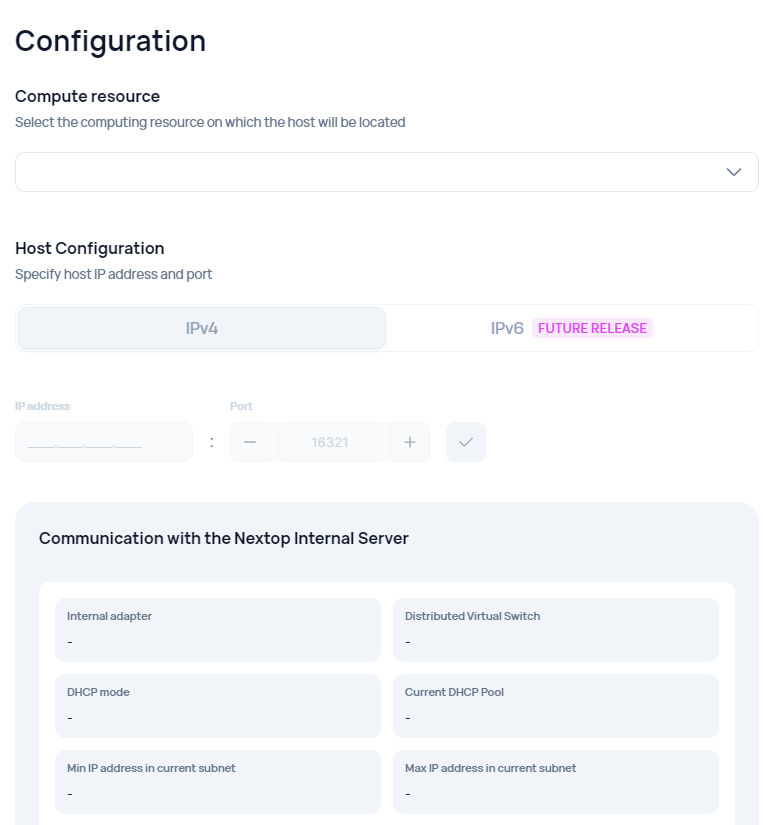
Compute resources – selection of the cluster in which the created server will be placed.
Host configuration – specifying the IP:Port of the server being added.
Communication with the Nextop Internal Server - reference information on the parameters of network interaction with the host controller.
Networking – setting up distributed uplinks for the server.
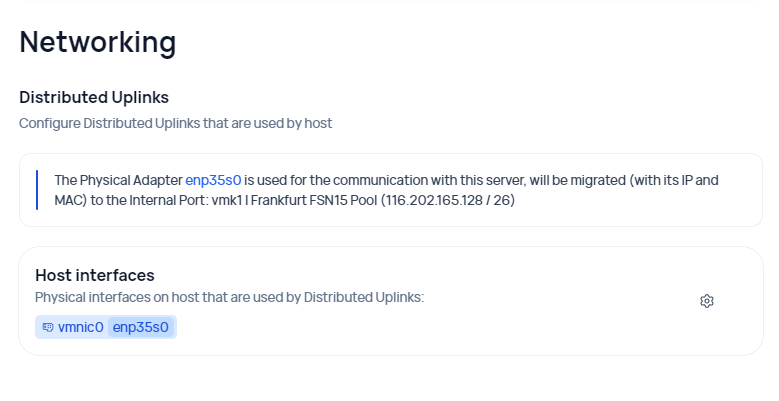
Within the Host interfaces, it is suggested that for each Distributed Uplink of each switch added to the cluster, its representative among the host interfaces should be indicated.

Local storage – the ability to connect local storage to the server if necessary.
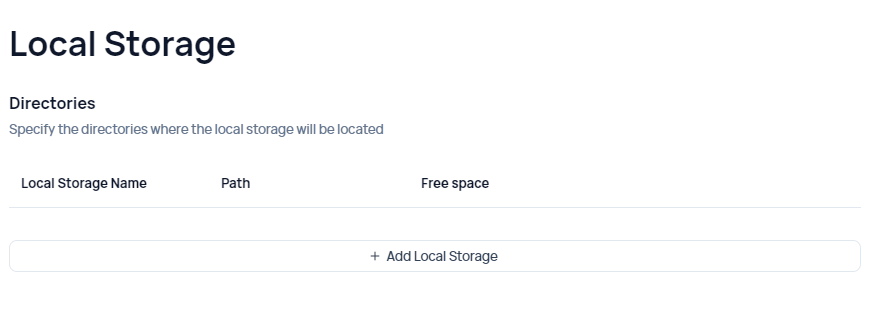
Summary – Completing all of the above-listed points is essential for the summary.
Editing
To edit a server, you need to hover over the required item in the table and select the edit icon.
Deletion
To delete a server, you need to hover over the required item in the table, expand the additional menu, and select "Delete".
Main sections of the resource
The following items are available for each server:
Summary
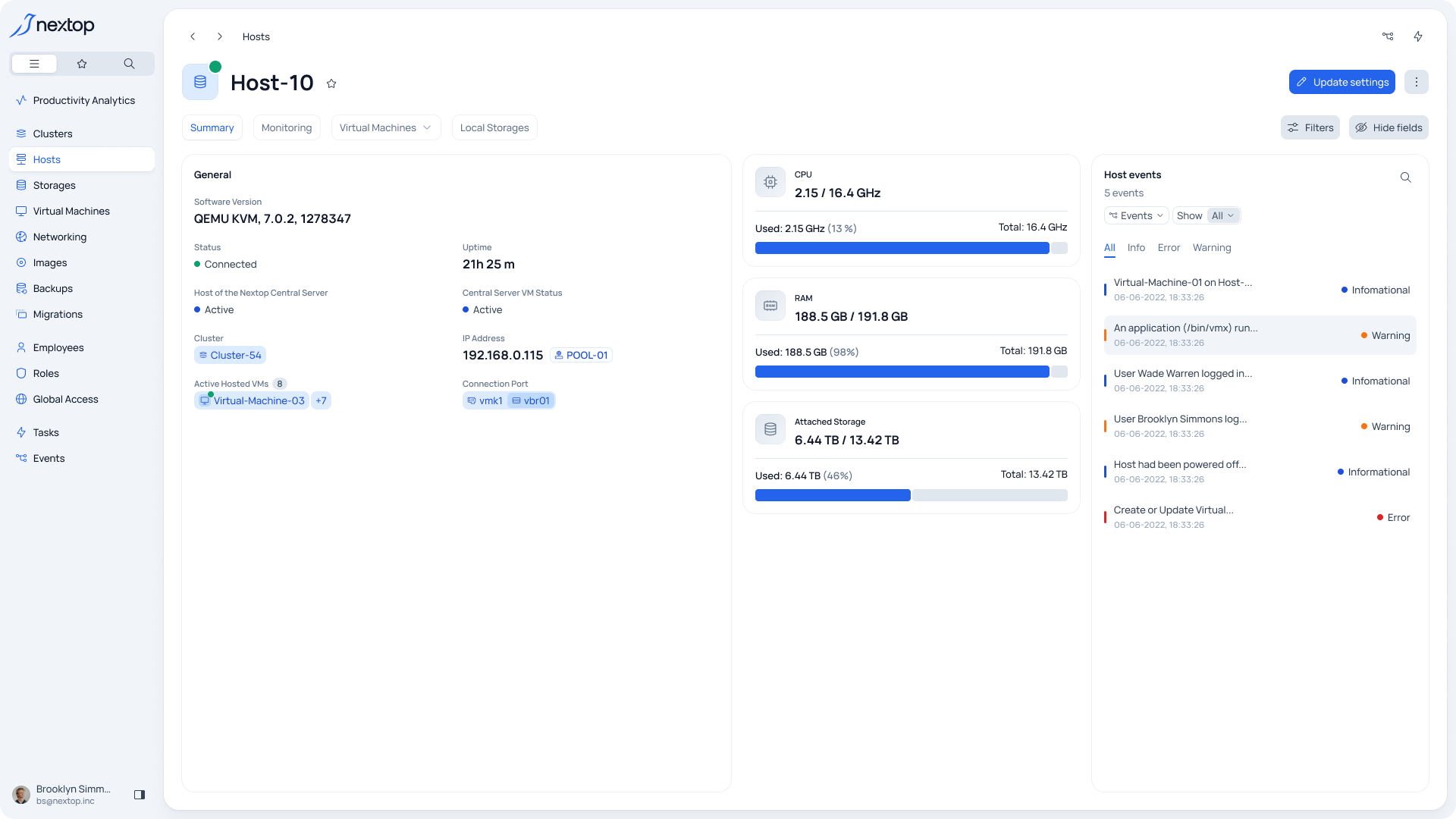
The Summary consists of three main sections:
General – This section lists the primary data about the server and the resources used.
A section with the main metrics for the server.
A section with tasks and events, where the selected server is indicated as the “Target”.
Monitoring
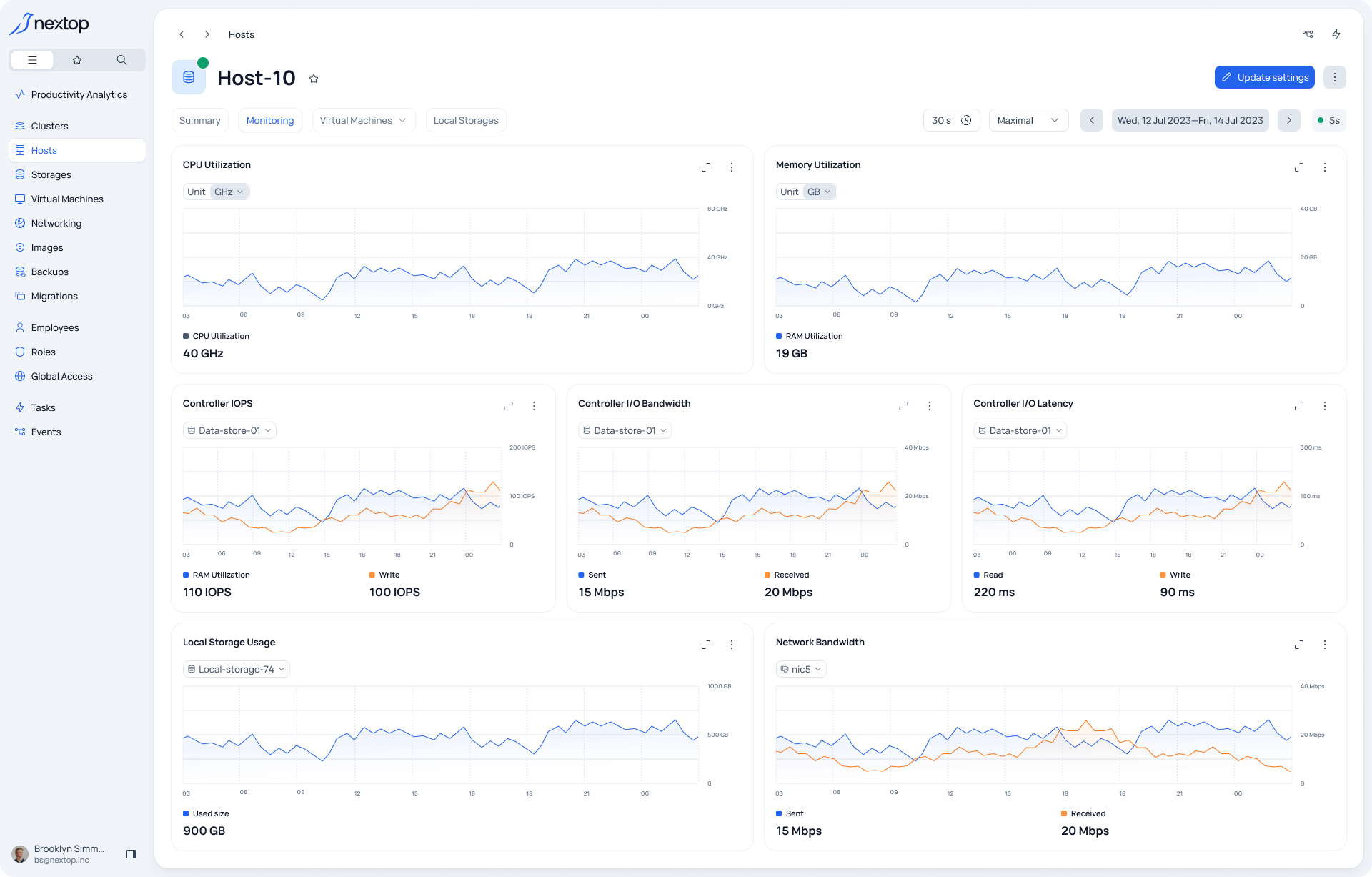
The section with a graphical representation of metrics for the cluster. For more details about monitoring management tools, you can read further in the provided documentation or resource Resources Monitoring Tutorial
Virtual Machines
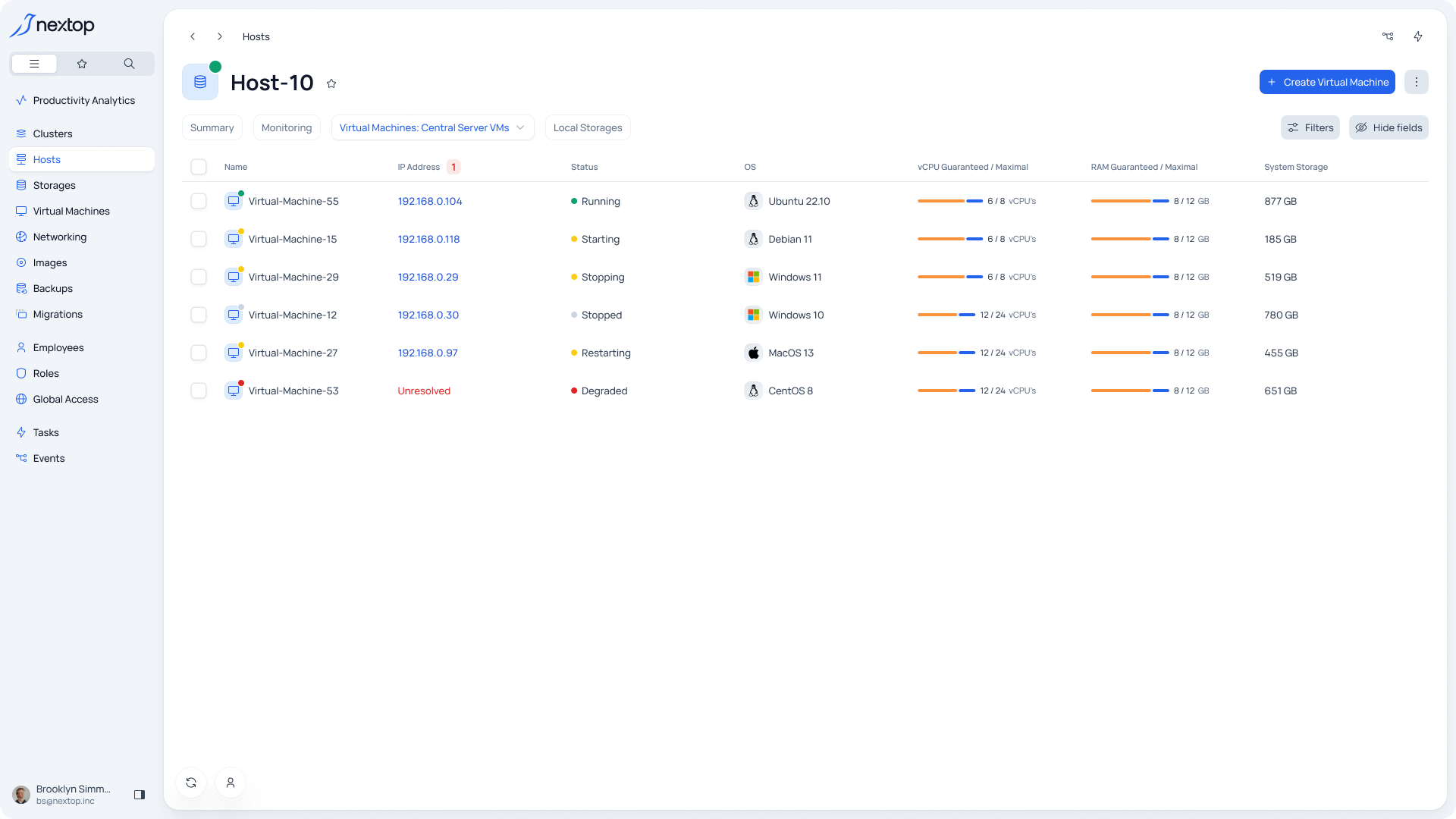
The table view displays all the virtual machines hosted on the server. For more information about virtual machines, you can refer to the provided documentation or resource. Virtual Machines Administration Guide
To add a new virtual machine, you need to select the “Create Virtual Machine” button.
To edit a virtual machine, hover over the required item in the table and select the edit icon.
To delete a virtual machine, hover over the required item in the table, expand the additional menu, and select “Delete”.
Local Storages
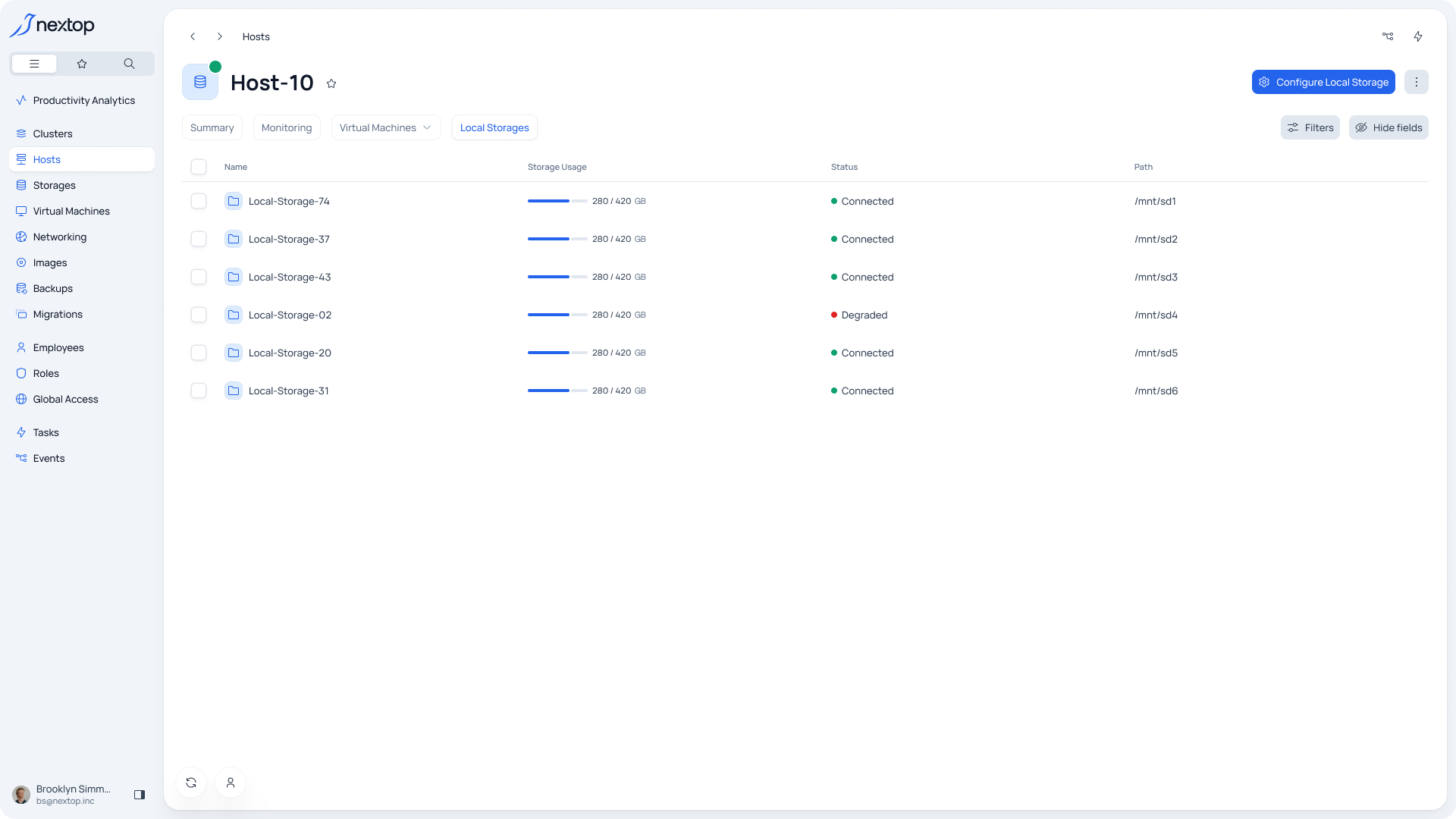
The table view shows all the local storages created on the server. Local Storage is a named local folder on the selected host, intended for saving virtual machine files.
Entity statuses:
Connected – the storage is available and returns data and metrics.
Degraded – the mount point is missing or unavailable for writing and/or reading.
To add or change storage, you need to select the “Configure Local Storage” button.
To delete storage, you need to hover over the required item in the table, expand the additional menu, and select “Delete”.
Deleting Local Storage is only allowed if the LS does not store any virtual images, regardless of their attachment to VMs. If there are any, an error window will appear when you attempt to delete it.